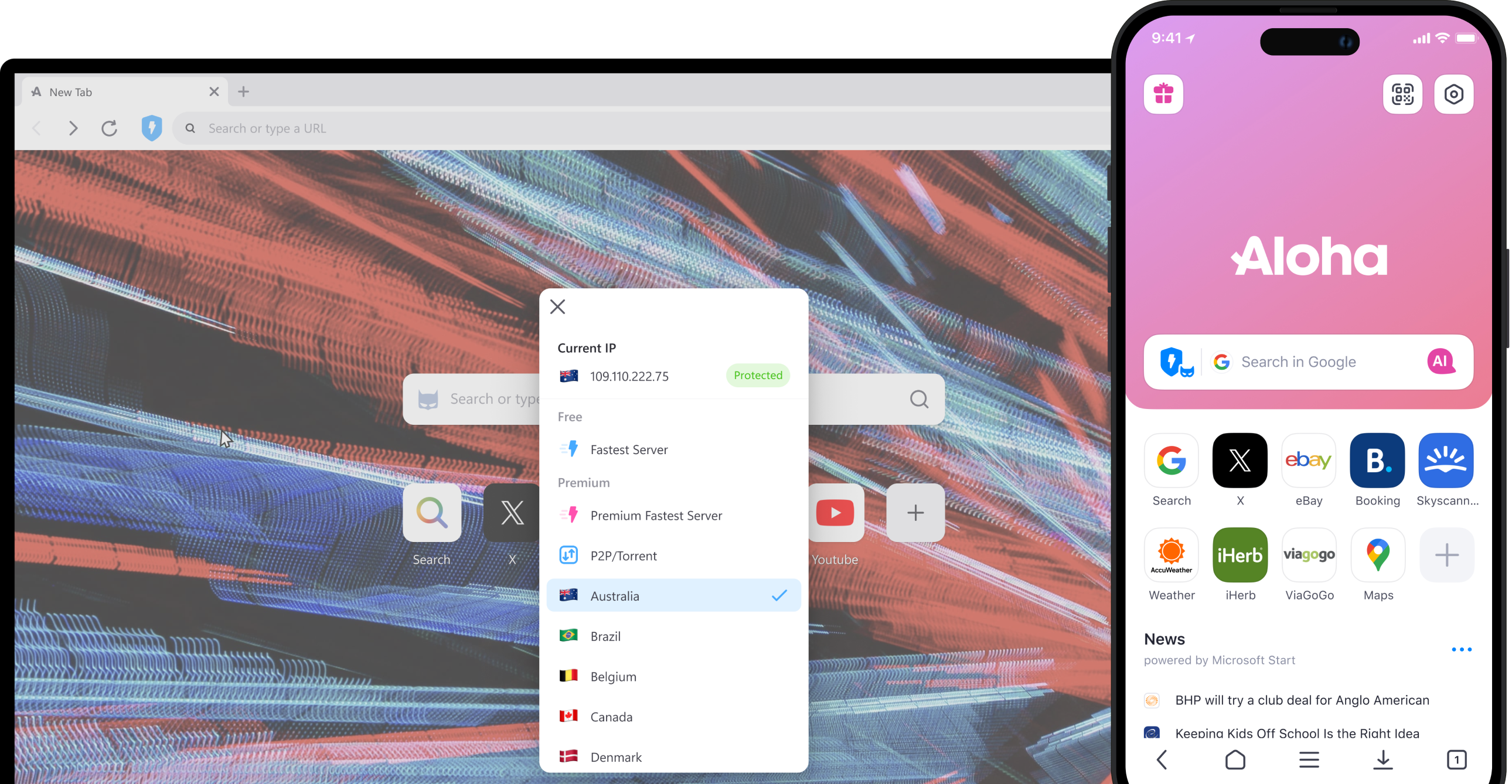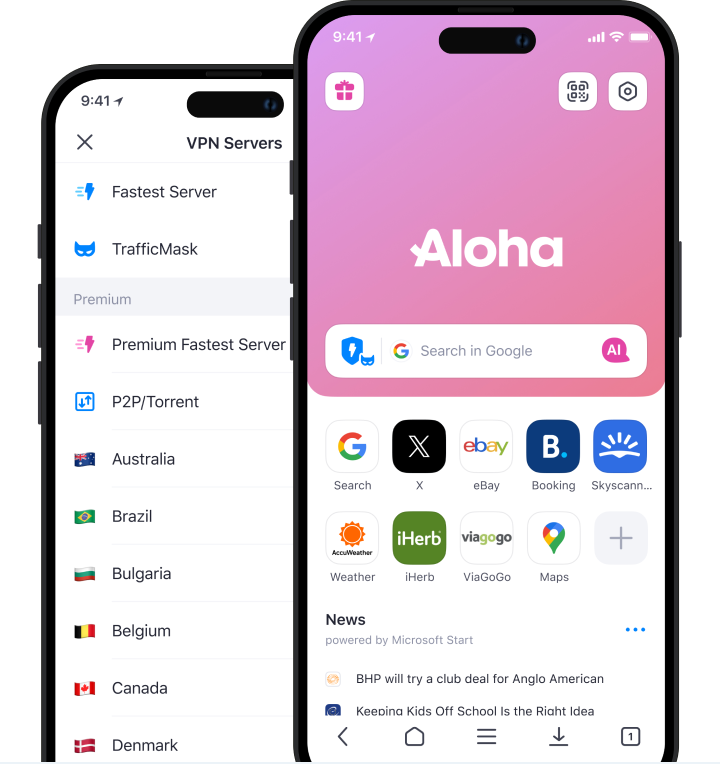Main features of VPN
Easy to start
Getting started is stupidly easy — quite literally at the tap of a button
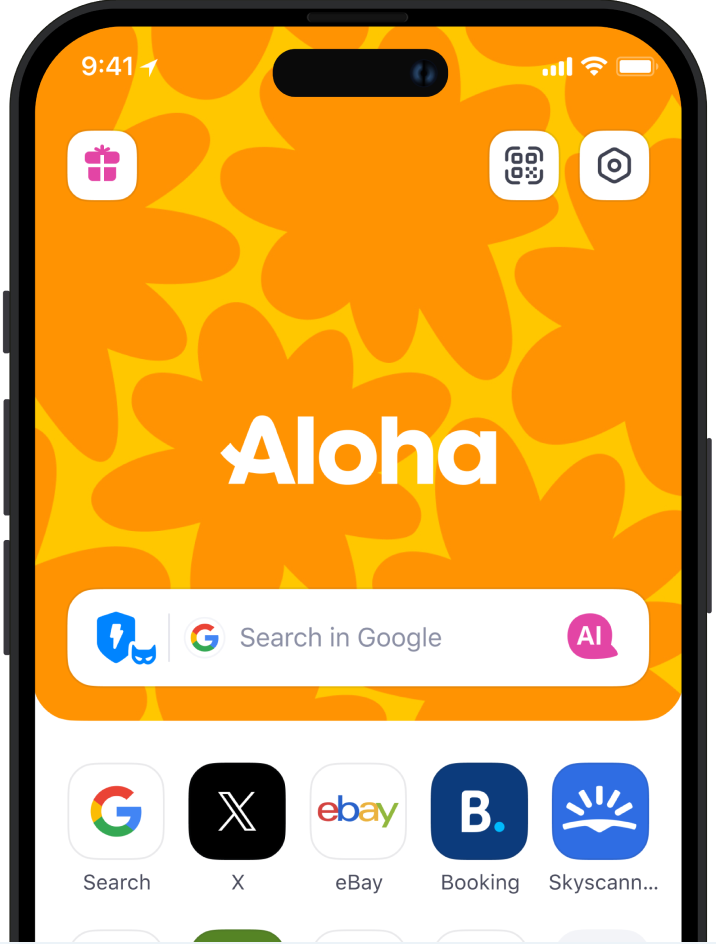
Free & unlimited
Connect anytime, anywhere, at no cost. Best of all, we don’t skimp out on data, so you can browse with VPN protection without worrying about limits
Phone-wide protection
Get that secure VPN connection across all your apps — not just in Aloha Browser
TrafficMask
Mask your data to bypass all blocks and filters. Enable to access blocked websites.
80+ locations
Mix things up by choosing from over 80 exclusive VPN locations
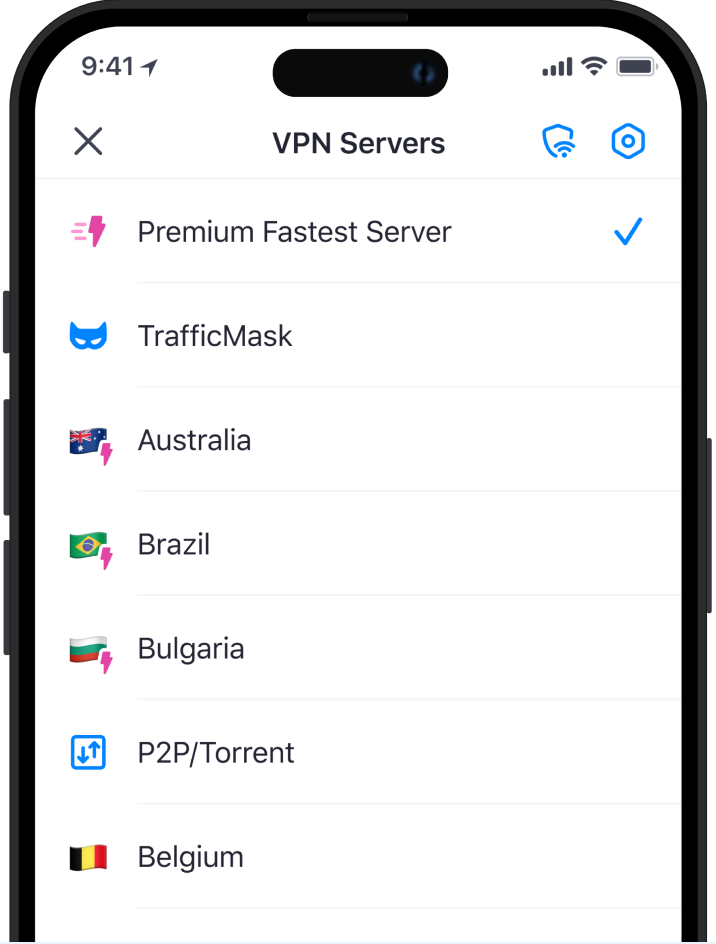
Everything encrypted
Our VPN connection is protected with 256-bit AES and DNS leak protection. In non-nerd speak, your data is protected by top-level encryption
No logs & no data collection
Encrypt data, compress traffic, and stop trackers from sharing your private data with third parties — or us
Autostart
Forgetful? No problem — automatically connect to the VPN when you start up the app
Kill Switch
The Kill Switch feature continuously monitors your VPN connection. If it drops unexpectedly, it instantly cuts off all internet access.
Hide what you do online
Keep your online activity hidden from nosy network owners and intrusive internet providers
Keep up your guard on public Wi-Fi
Stop others from peeking at your data, even when connected non-secure networks like public Wi-Fi
Get around geo-blocking
Trick sites into thinking you’re somewhere else to access services and media that are restricted in your area
Browse like you're at home
Enjoy local news, entertainment, and whatever else you miss from home while you're traveling or living abroad
Find cheaper rates
Switch countries to save on online stores, rental services and airlines that cheekily change prices based on your location
Stay protected, no matter the platform
Our VPN is built into Aloha Browser and works on all sorts of popular devices
Questions
How do I enable the VPN on Aloha?
That’s easy: Either give a quick tap on the lightning shield symbol next to the search/URL bar, or go to Settings → VPN and tap ‘Connect to VPN’
Can my ISP see what I am doing when I use Aloha VPN?
No, your Internet Service Provider (ISP) cannot see what you do online while our VPN is enabled. Your activity is actually hidden and encrypted from everyone between your device and our VPN servers. And since we keep no logs, your data is safe
Which countries are offered on Aloha VPN?
Over 80 locations are available through the Aloha VPN. You are connected to the fastest server by default for the best experience
How can I check if the VPN is connected?
The way you can check if you’re securely connected to our VPN depends on which device you’re using. On Android: Look for the 'Key' symbol in the status bar. On iOS/iPadOS: Go to Settings → General → VPN and look if the VPN is connected. On Windows: Look for the ‘Shield’ symbol in the taskbar (it should be blue when active by default)
That’s easy: Either give a quick tap on the lightning shield symbol next to the search/URL bar, or go to Settings → VPN and tap ‘Connect to VPN’